In this tutorial I tech you how to create a simple text with color. Text is very important of graphics design because all of the layout in the world bundled with text. To complete this tutorial please follow all the steps below (we are using Adobe Photoshop CS4).
Create a new design(CTRL + N) and name it with (text and colors).
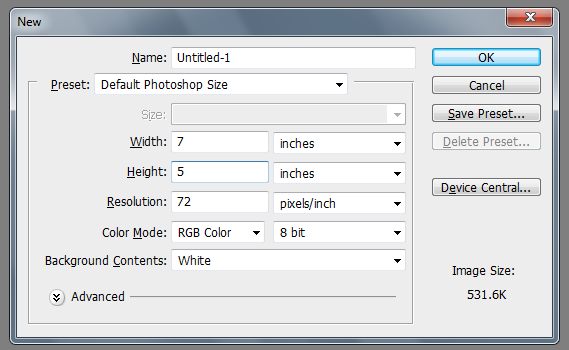
In the preset select Default Photoshop Size (The width and height should be 7 x 5 inches) and click Ok button or press enter.
In the Tools Click Horizontal Type Tool and click the white part of your document.See the image below.
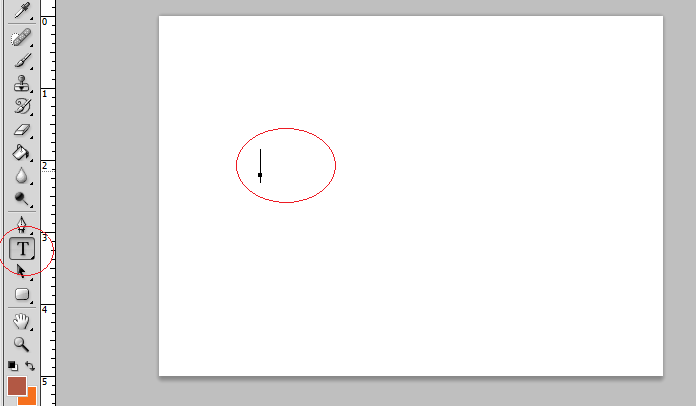
Add Text to the Layout
Set the Text Color into any color except white because our document background is white, you can see nothing when all are white.See image below.
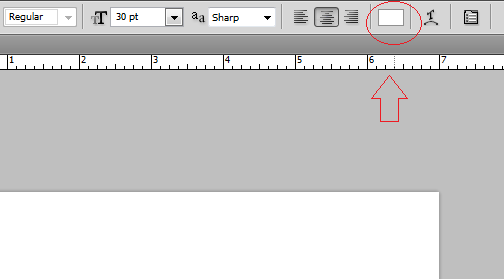
Set The Text Color
Type any text depending on your needs. Please Note that all of the formatting of text is located in the tool option bar.

Tool Option Bar
You can change Font Face, Size, Color and Alignment of text like the image below.
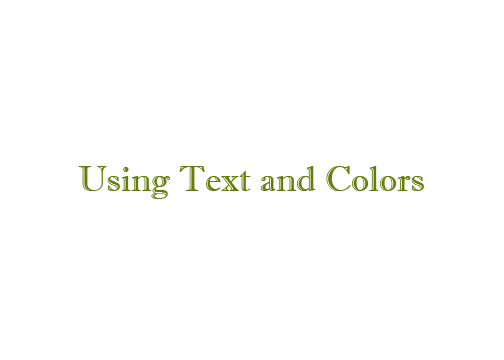
Final Output
DONE!
Create a new design(CTRL + N) and name it with (text and colors).
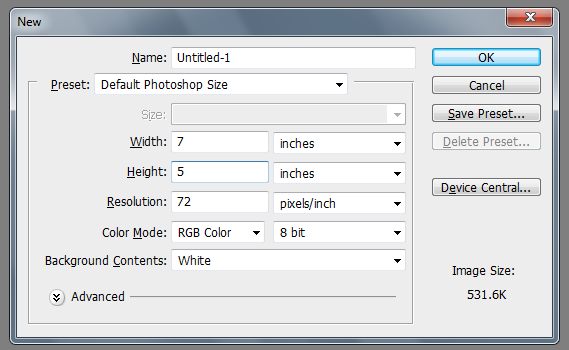
In the preset select Default Photoshop Size (The width and height should be 7 x 5 inches) and click Ok button or press enter.
In the Tools Click Horizontal Type Tool and click the white part of your document.See the image below.
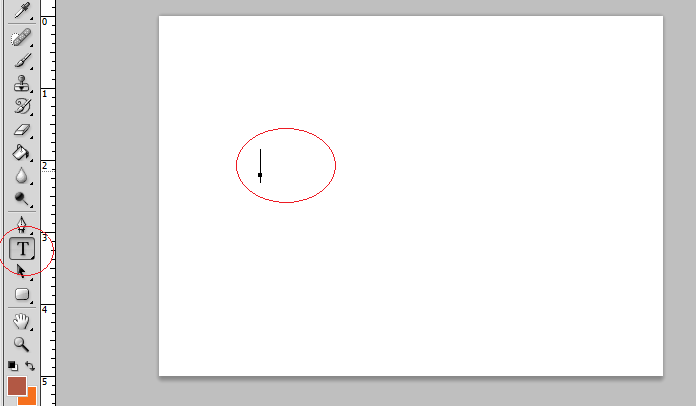
Add Text to the Layout
Set the Text Color into any color except white because our document background is white, you can see nothing when all are white.See image below.
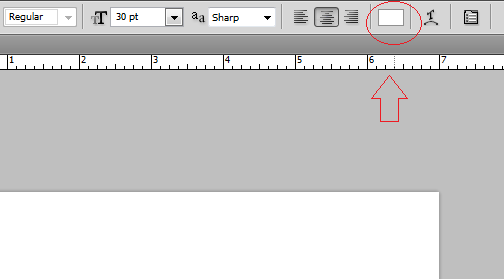
Set The Text Color
Type any text depending on your needs. Please Note that all of the formatting of text is located in the tool option bar.

Tool Option Bar
You can change Font Face, Size, Color and Alignment of text like the image below.
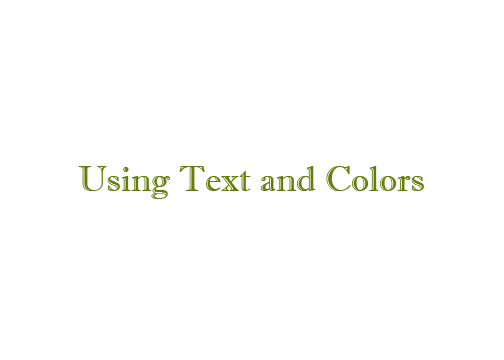
Final Output
DONE!

0 Comments